Santa Fe Tech course – Friday, June 21st, 2019
2019
Changing our opinion on technology as first as technology changes

I’ve owned a MacbookAir (13″) for about 18 months and the new MacbookPro (13″ retina) for just over a month and have found them to be solid, well built, reliable machines in an amazingly small form factor.
That said, when Apple adopted the Thunderbolt standard for their minidisplays, I’ve had nothing but issues getting them to hook up to projectors.
Unfortunately, it has been one of the few issues I’ve had that has left the Apple Genius’s stumped (with some indicating it’s just a “windows” issue).
Since I spend quite a bit of time teaching, presenting and speaking as a keynote speaker, this issue has become more than annoyance.
The Apple Discussion boards show that I’m not alone in this issue.
The way us IT folks approach debugging an issue is to eliminate the variables to nail down is it hardware or software.
So in the case of the Macbook air, the projector works just find in Mac Mode, and while running Windows 7 in Parallels, but not while running Windows 7 under BootCamp. I tried upgrading the Windows 7 video driver (Intel) with no luck.
So the issue seemed to be neither hardware, or software (it worked when booting under the Mac mode and in Parallel Windows 7).
Finally, I found the solution and it turned out to be the cable that Apple sells to turn the Thunderbolt/Minidisplay port into a VGA compatible signal. From what I can tell, the Apple Cable does not send all of the signals through to the VGA, which means that many projectors don’t recognize that they have a device plugged into them.
The solution? a $19 cable from Amazon that can be ordered here – checked and it works !
I discovered this fabulous program called Wordle that shows the strength of your words from your blog, website, text, etc.
The graphic below is the top text from this tech blog in 2011:
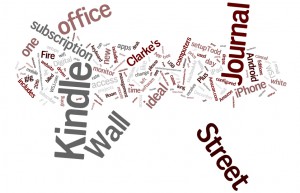
Thanks to Kelle Senye at the Apartment Association of NM for sharing this resource!
I have been pursuing my ideal office for decades and this arrangement is the closest I have come to a nirvana of office productivity.
What you see here includes 7000 gigabytes (7 terabytes) of storage, 9 screens, 4 computers all controlled by one keyboard and mouse sitting on an Ikea desk. http://www.ikea.com/
Additional equipment on deck includes 2 iPads, one Kindle fire, one iPhone, a Fujitsu Scansnap S510 scanner (for going paperless), a Brother PT-2430PC labeler and of course the all-important Aeron chair.
Most of the monitors are 22” to 24” Samsung’s with a 22” Samsung USB Driven monitor a Phillips Boom Boom monitor and a Mimo 7” USB driven monitor. The desktop computers are redundant setups with a physical keyboard/mouse switch and Multiplicity software that ties them together with the MacbookAir, and the MacMini.
The computers are task driven and run software during the day based on their portability. Starting left working right they include:
I have found this setup to be very efficient. The two HP desktops run jobs that take a long time – like backups or print runs, or they are used for big projects we have going – stuff that I want to leave up (like maps). The Mac mini is used mostly for coding apps for the iPhone/iPad. The MacbookAir is my main day to day machine – so its running email, contact management, quickbooks, and document management. It is configured in such a way that on a moments notice I can pull its plug and dash out to a meeting.
The glass wall you see to the left of my desk is a 8’ wide x 4’ tall white board that we write on and/or tape things to as we work through projects .
How is your office configured?
One of my favorite blogs – Lifehacker.com has a great gallery of office setups – including this mobile one or thi sone in a barn – and this 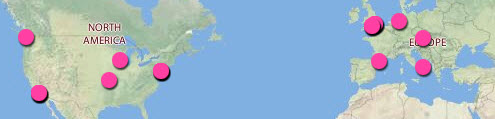 map shows where everyone is located that has made a contribution to Lifehackers Workspace show and tell.
map shows where everyone is located that has made a contribution to Lifehackers Workspace show and tell.
Just a few days after I posted this article, I came across this showcase of minimalist office setups.
These two images look alike right?
Click on the images and you will see that while they are similar, they are not at all alike.
The image on the left was how this post on my blog was viewed on a landline based internet connection.
The image on the right was how the same post was viewed from 30,000 feet of altitude, or using the GoGo internet Wi-Fi on my Delta flight yesterday.
Obviously the airplane needs to compress as much of the data going through its “pipeline” to the ground, but it does make it hard to compile a PowerPoint for your next presentation!
I recently signed up with Square for their SquareUp credit card service. Square sends you a small reader device that plugs into your iPhones headphone port.
Thursday of this week, I tested out this system when I accepted 4 credit cards during the course I was teaching on “Understanding NM’s Property Tax System“.
The hardware/software system could not have been easier to use. One fast swipe of the client’s credit card
Followed by entering an amount, the client’s email address and having them “sign” with their finger and Viola!
An email recipt was sent to the client and I, and on mine, I could see the amount, the location of the sale, and the client’s email address.
Many of us know, the easier you can make it for someone to pay you, the more likely you are to have additional sales – and the Square system could not be an easier – and it looks very cool!
–Authors note – this article was published in the March/April 2008 issue of CIRE Magazine .
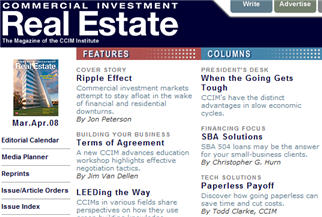
Looking for a phenomenal return on investment? Want to increase services while gaining a competitive advantage? Believe it or not, a modest investment in technology coupled with a modified work flow process could be one of the best investments you make in 2008.
The biggest gains in a paperless office can generally be found in six arenas:
– Increased turn around in document management: no more waiting for snail mail, faxes or even overnight delivery – pull together files for your clients on a moments notice
– Improvement in staff efficiency: reducing your staffs or agents time spent in fax queues, preparing snail mail, or filing documents by moving digital documents around at their own convenience
– Severing the chain to the office: a small laptop filled with you all of your documents and an always on internet connection is all your sales force needs to be productive whether they are in the home town or in the field doing business
– Reduction in storage: take a quick inventory of your office and storage units – how much are you paying to store your client’s paper? As a rough rule of thumb, an entire file cabinet will fill one 4.7 gigabyte DVD disc.
– Competitive advantage: being able to move documents at the speed of a mouse is advantage to your client that you should be promoted at every opportunity. Maintaining an always accessible backup of your client’s important documents enhances the chances of return business.
– Backups: You do have one right? I don’t mean of your harddrive – what happened if your office had a fire tomorrow – where is the backup of that file cabinet? Backing up decades of digital documents can be done in less than one half day and then moved offsite or out of state for truly effective backups.
Physical Needs/Tools:
Monitor The most important tool in a paperless office is a monitor or two that support two 8.5”x 11” documents side by side – allowing the user to work on one document while reviewing the other. If you find yourself printing a document to review it, your already one step backwards from the efficiency of a truly paperless office. Most laptops made in the last four years support two screens (laptop + monitor) or any of Samsung’s large screen monitors (21”+ at 1600×1200 or higher resolution) do a great job with supporting multiple documents on one screen. If you are a fan or follower of the Edward Tufte design philosophies, you know the higher the resolution the better.
This photo gives you an idea of my paperless office.

Laptop It goes without saying that you need a computer to make the paperless office work – but contemplate a new small laptop – one that weighs less than 3 lbs. (I currently use the Sony P and a MacbookPro (running Windows 7 95% of the time)). If your laptop is easy to carry then you are much more likely to take it with you to meetings or home, so size does matter. While you are at it, seek out a laptop with an always on Internet, also called WWAN connection – being able to fax or email a document to a client from your remote cabin location 180 miles from your favorite Kinko’s is genuinely convenient. For the ultimate in portability – consider a laptop like the any of the small netbooks made by HP, Acer, Asus or others they often weighs about two pounds, and are powerful enough to run Windows 7 and can be outfitted with hardrives up to 500 gigabytes – enough to hold a century of transactions.
A digital fax service Don’t think of a fax machine as a piece of hardware anchored in your office but rather as a client driven scanner to your digital file cabinet. Whether you use jFax, efax or another service doesn’t really matter – what does matter is dumping your fax machine in the dumpster as soon as possible – moving to an always on fax service that allows you to send and receive faxes in your email box is worth the $9.95 to $14.95 these services charge monthly. An additional fee will gain you a toll-free fax that your clients will truly love.
Scanner This is one component of your hardware that is important to be brand specific. Our office has tried dozens of all in one devices, photo scanners, and even paper scanners to end with one recommendation – any of the Fujitsu Scansnap scanners – these devices hold 30 pages, scan both sides of a page in seconds, recoge color on the fly and save to a PDF format with the press of one button.
Fujitsu has a number of models that I use including the S510 for my desktop, the S1300 for extended trips, and the S1100 for scanning contracts during the day.
Fujitsu Scansnap S510 – desktop model – very sold and scans

*Fujitsu has replaced the S510 with the S1500
Fujitsu Scansnap S1300 – portable – and powers off two USB ports

Fujitsu Scansnap S1100 – portable – weighs less than 1 lb

On another note, while fancy expensive office mopiers or multifunction scanners/printers/copiers are very high tech, you’ve just moved the inefficient waiting in line from the fax machine to the new device – far better to have a scanner on each desk as you work towards freeing your documents from their digital analog format.
If you have large format documents – add the phone number for the local architectural supply company to your speed dial as they can scan and convert building plans to a PDF format on a CDROM for a nominal fee.
Software On the software side of things, only two tools are needed – one to read/edit/manipulate documents and another to search them.
For the creation, reading, and filing of digital documents, the industry standard is Adobe Acrobat – seek out version 7 or higher and be content knowing you will most likely never use 95% of what the software has to offer. Before you consider another piece of software, fast forward twenty years and make your best guess as to what software will be able to read a 20 year old document.
Using an effective search engine tool that can read your documents like the one included in Windows 7, or the free Google desktop search will assist users who are organizationally impaired.
Legal Considerations This year celebrated the 25th anniversary of the personal computer and the 7th anniversary since President Clinton signed the and yet most businesses still lurch around with a file cabinet on their back with the incorrect impression that they are required to keep documents in a paper format. Check with your local Real Estate Commission and if you are met with resistence, remind them of President Clinton’s bill known as the Electronic Signatures in Global and National Commerce Act and is known as “E-SIGN”. This Act requires governments to support the move to digital documents.
The Return And where did that fantastic IRR calculation come from?
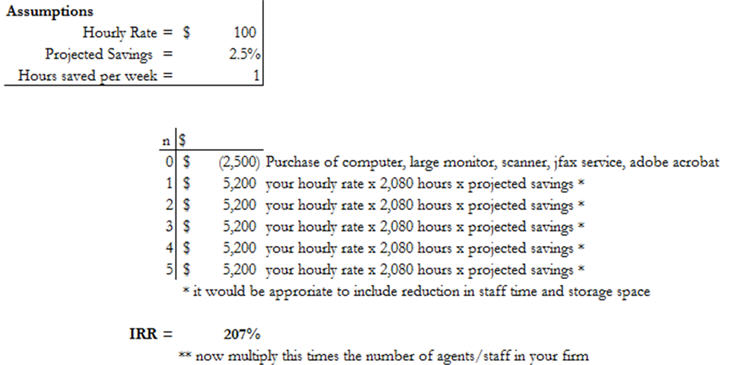
The Process Facing the overwhelming number of files and documents to scan, many professionals resist the conversion to digital paper hoping for an easier solution, or a new year’s resolution to start afresh.
While technology is a necessary component for the paperless office, equally important is the adoption of a process to integrate digital documents in your workflow. These steps include implementing a policy for when documents are scanned, physically scanning documents, organizing documents for storage, developing a backup system for digital documents and implementing a process to allow you or your clients to retrieve documents easily.
When to Scan While some firms scan documents the moment they physically enter their space, other firms wait until the document is put into “action” or are going to be transmitted to other parties. Before you start scanning documents consider what process works best with your current workflow. At NM Apartment Advisors, our agents scan documents upon receipt, allowing them to carry all of their files in a two pound notebook, 24/7/365.
Who Scans Ownership of files can often be equated with the person who is responsible for scanning files – we have discovered that if it is your file and your client, you are much more likely to spend the time making sure all pages are scanned, and naming the file in a conventional format that allows for an a quick easy scan any file folder to find the correct document. Our naming convention includes everything anyone would need to decipher what is in the file without having to read it – this includes property name, city, client’s name, type of document, status, version and date. So a purchase agreement signed by the seller on a property located at 6101 Sequoia NW might be named something like [ your data directory\listings\6101SequoiaNWABQ\PurchaseAgreement-BuyerAllied-SignedbySeller-12182007.pdf ] .
How to organize storage As the file is named, it must also be stored in a process that matches your office setup – so in our office, all agent’s have a data directory and nested inside of that they have organized their files in the most accessed to least accessed system – so their top directories are active listings and client’s, while their bottom directories are archived deals, closing, and client files.
Let’s assume you have a central DATA or MY DOCUMENTS directory – the folders inside of it might be nested like so:
Directory Name Used for Logic
0-Day2Day\ Email, Outlook, Palm files, Quickbooks These files are being accessed hourly
1-Listings\ Current properties – could be further disaggregated by type (land, multifamily, office, etc.) These files are being accessed daily/weekly
2-Clients\ Use a naming convention that matches your customer relationship manager AND you may have multiple clients in this directory (i.e. USAA_ TX_deal, USAA_NM_deal, etc.) These files are being accessed daily/weekly
3-Personal\ Store your resume, letters to friends, all those bad internet jokes, etc. here These files are being accessed weekly/monthly
4-Family\ This is where you store the cute pictures of your kids, your vacation plans, family budgets, etc. These files are being accessed monthly/quarterly
5-ArchivedListings\ Once a deal is closed this is where it goes until you get a chance to sell it again These files are being accessed quarterly/annually
6-ArchivedClients\ Once a customer completes a transaction on a property this is where it goes until you get a chance to sell it again These files are being accessed quarterly/annually
7-ArchivedPersonal\ Past resumes, former jobs, etc. are moved here These files are being accessed quarterly/annually
8-ArchivedFamily\ Past vacations, old photos, previous school years homework, etc. are moved here These files are being accessed quarterly/annually
9-Misc\ Anything you’ve scanned that you may not want to keep These files are being accessed monthly/quarterly
By labeling your directories names with a beginning number, you can match directories (1 & 5 are deals, 2 & 6 are clients, etc.) AND you can tap the number on the keyboard as a shortcut to moving to that directory.
Finally, in Windows XP or Vista – the user can right click on any given data directory and SEND TO – COMPRESSED FILE to create one .zip file that can be sent to co-workers, clients, the qualifying broker, etc.
Backups By organizing your data based on frequency of use, you’ve the backup process even easier. Daily information can be backed up in a few minutes using an inexpensive 4, 8, or 12 gigabyte USB drive. Weekly backups can be burned to DVD discs which hold 4.7 gigabytes in a matter of an hour or so, while monthly backups can be performed on all of the data to Blu-Ray discs which hold 25 to 50 gigabytes and take four hours or so to backup.
As a temporary backup, external data drives varying in capacity from 160 gigabytes to 2 terabytes can be purchased and connected inexpensively through the USB 2.0 or Firewire ports. Keep in mind that these drives have a limited lifespan and are subject to the same issues of safety and security that your laptop or desktop is – so they should only be used to move data from machine to machine or as a temporary backup lacking anything else.
Automated network backup systems work well, but require the user to be connected to the office network and physically limit your backups to one location – so use these only for interim backups.
Avoid at all costs medium or devices that are specialized in nature or that can be easily altered by the physical environment – this includes tape drives, Boolean drives, or any of the various drive cartridges. If you need to access that data on that medium in 10 years and that company is out of business will you be trolling on eBay for a 10 year old piece of technology to restore your old data?
Web based back ups, while convenient, bring into question who owns your data, who has access to your data, and what happens to your data if the backup company becomes victim of the next dot bomb era.
Depending on the amount of data that must be stored, the best final backup medium is CD-R, DVD-R or Blu-Ray. If kept in a nice scratch proof CD folio in a dark location, like a bank safe deposit box, these discs can be readily read on future format drives decades from now.
Years from now, you will be ecstatic you made monthly backups as files often become infected or corrupted, and being able to go back one month or many months prior to that backup and find a clean file is invaluable.
Client Access Whether you develop your own, pay a subscription based service or use any of the many title company services, there are an abundance of web based tools that allow you to create a virtual closing room to upload your files. This provides your client’s 24/7/365 access to the status of their transaction as well as all of the relevant files.
Envision the day when you leave the office, desk clear of all paper and clutter, all of your information secure in your two pound laptop, improving your efficiency, and offering a competitive advantage to your clients, and of course, how many places can you achieve a 207% IRR.
** If you find topics like this valuable, the consider attending the CCIM’s Ward Center for Real Estate Studies – Technology and Social Networking course http://www.ccim.com/education/course/TSN/TSN0001 . This Chicago based course is an all day course scheduled for April 5th, 2011.
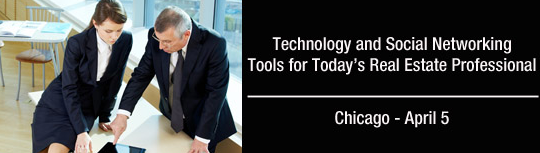
Technology and Social Networking Tools for Today’s Real Estate Professional
This 1-day course, taught by Todd Clarke, CCIM, teaches how to implement the latest technology and social networking tools into a real estate professional’s day-to-day business and add value to clients. Participants will review the latest hardware available, including smart phones, iPads and netbooks, and find software and data storage solutions. In addition, develop a business strategy for using social networking sites such as Facebook, Twitter, and LinkedIn, through hands-on exercises.
Upon successful completion of this course, you will be able to:
Course location and pricing
Chicago, IL ~ April 5, 2011 ~ 8:30 am – 5:00 pm
Levine Learning Center
430 N. Michigan Ave Suite 800 ~ Chicago, IL 60611
Members $295 Non-members $395
Instructor: Todd Clarke, CCIM
If you have every seen a blocky looking graphic like this one:
You migh have wondered – what is that?
In this case, it takes you to a website that looks like this:
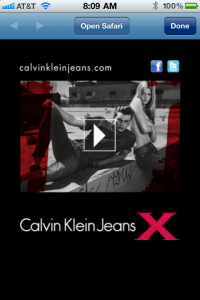
It is a QR code or a two dimensional bar code. By the time you’ve finished writing this article, I hope to have persuaded you to use QR codes in your day to day work.
My prefered App for the iPhone for reading QR codes it Optiscan – http://itunes.apple.com/us/app/optiscan-qr-code-scanner-generator/id304099767?mt=8
So a QR code is a standard graphic format that transcends particular hardware, software or even analog vs. digital. You could put a QR code on your business card, your letter head, your advertisements, or your website, and it would be “recognized” by most “smart phones” or computers today and translated into a message, url, or contact info on that device.
It works something like this – you hold your phone’s camera up to the graphic like this:
and in seconds it turns into to a text file that you can add to your contacts like this:
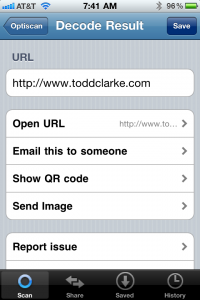
Scanning and reading of QR codes is only 1/2 of the equation. The other half is to generate and use your own QR codes. Your QR code could be your complete contact information (like your business card), your website, a telephone number, or a “secret message”.
You can create your own QR Codes using these websites:
For urls: http://invx.com/code/
A multifunction QR code creater: http://qrcode.kaywa.com/ or http://zxing.appspot.com/generator/
or
http://delivr.com/qr-code-generator
or
http://www.mskynet.com/static/maestro
or
http://delivr.com/qr-code-generator
Are businesses really using this?
Yes – the featured QR Code aboce came from this Calvin Klein billboard – http://gizmodo.com/5587753/nycs-sexiest-billboard-doesnt-care-for-dumphones
or this company that specializes in heping companies get into the QR code age – http://us.scanlife.com
or this book that has QR codes as footnotes – http://gizmodo.com/5553398/jules-verne-book-comes-with-qr-codes-for-21st-century-footnotes
There truly are more examples of how these are being used than I could begin to list here.
So why do we need QR codes? Anyone who has ever had to read their email address or url to a customer over the phone or in person will understand immediately that the QR code transcends any particular platform (as opposed to say, iPhones “Bump“)
And here is my complete contact information in QR Code format
And here is how it looks on my business card:
Front:
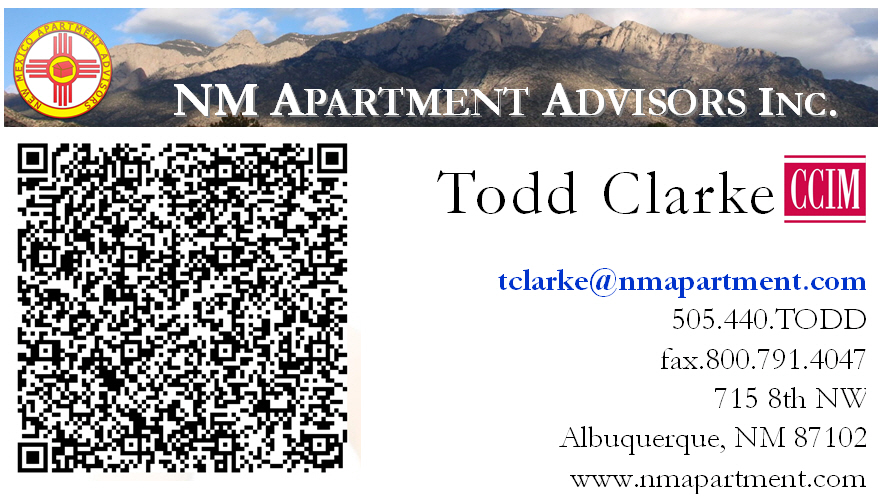
Back:
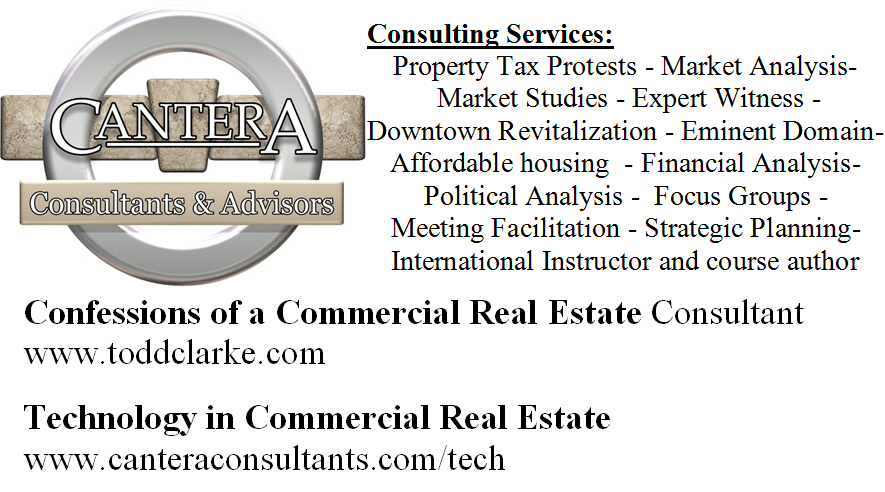
(I have Expresscopy.com print my business cards laminated)
Have you ever noticed the hidden arrow in the Fedex logo? (The FedEx wordmark is notable for containing a hidden right-pointing arrow in the negative space between the “E” and the “X”, which was achieved by designing a proprietary font, based on Univers and Futura, to emphasize the arrow shape). Last summer, my family started noticing the arrow and now we can’t help but say “I see the arrow” everytime we pass a Fedex Logo or truck, which seems to be a dozen times a day. QR codes are as ubiquitous and not that you know what they are, my guess is you will start to recognize them everywhere.