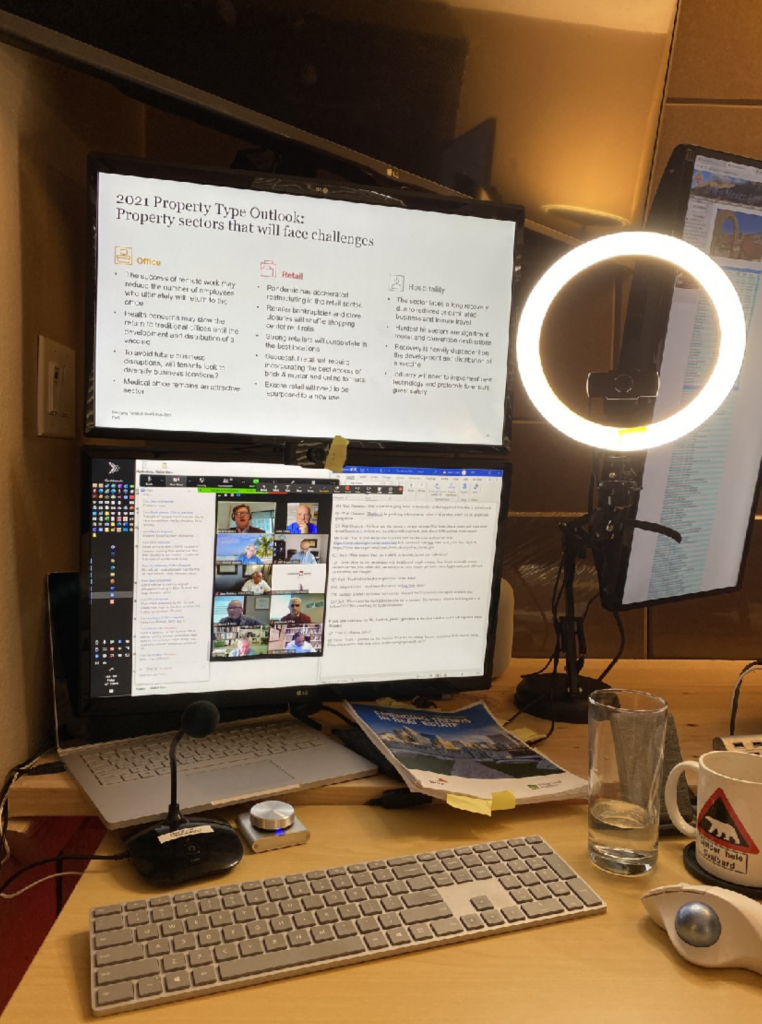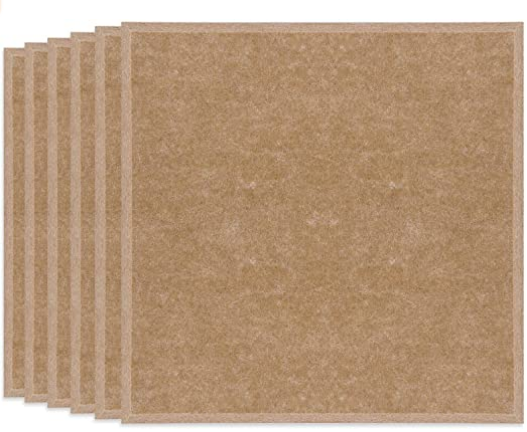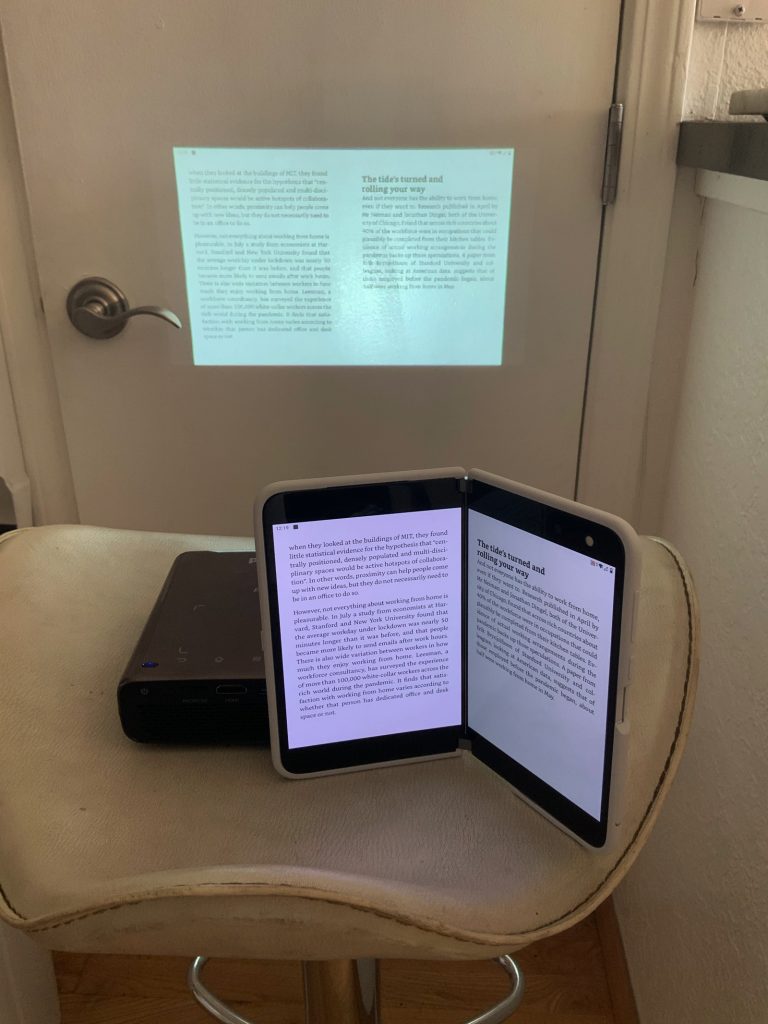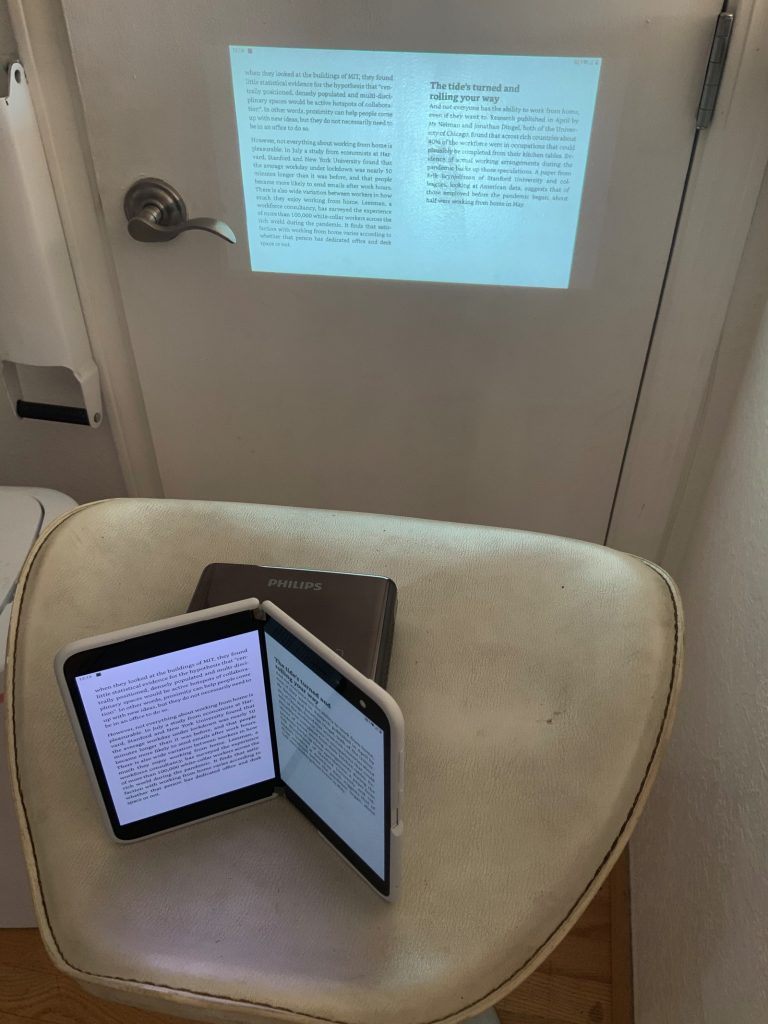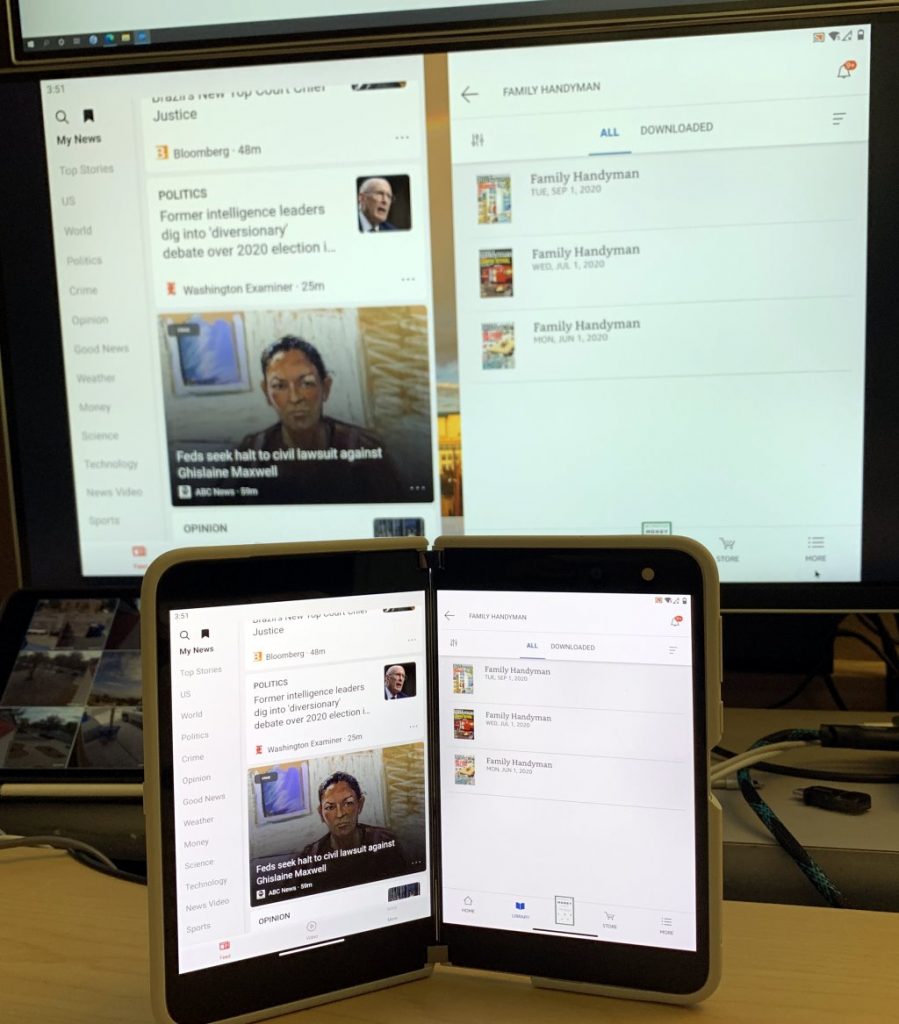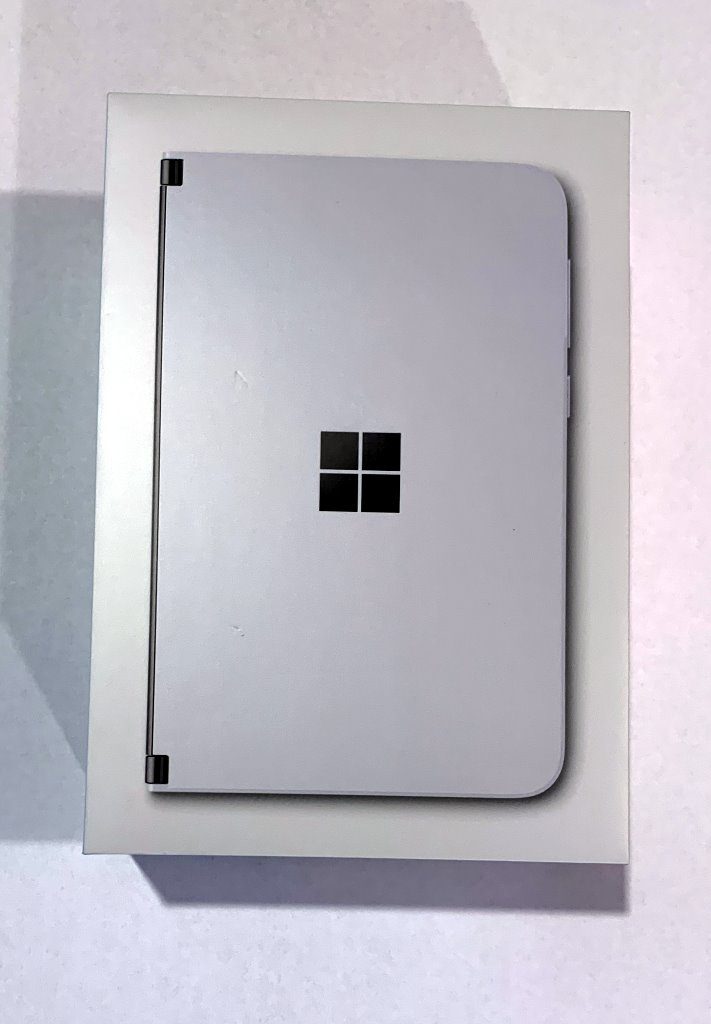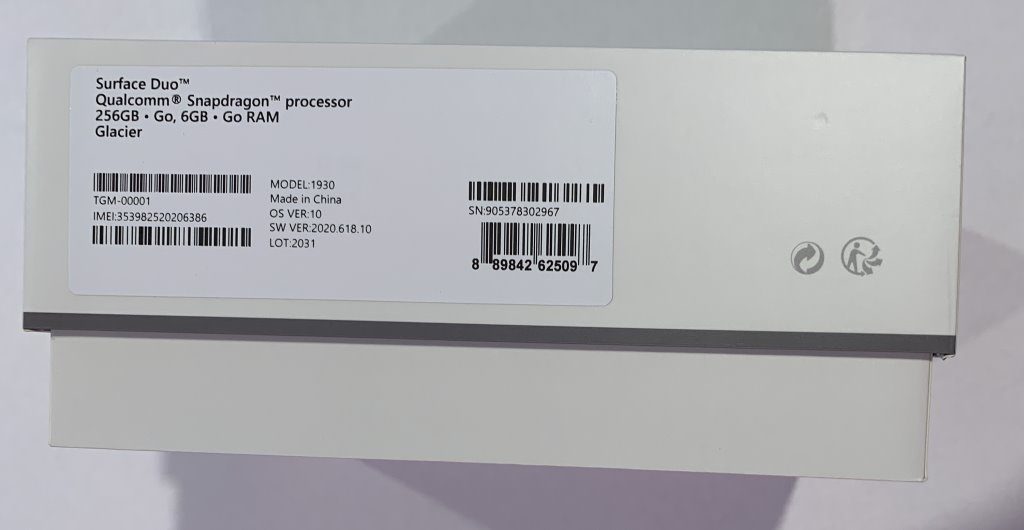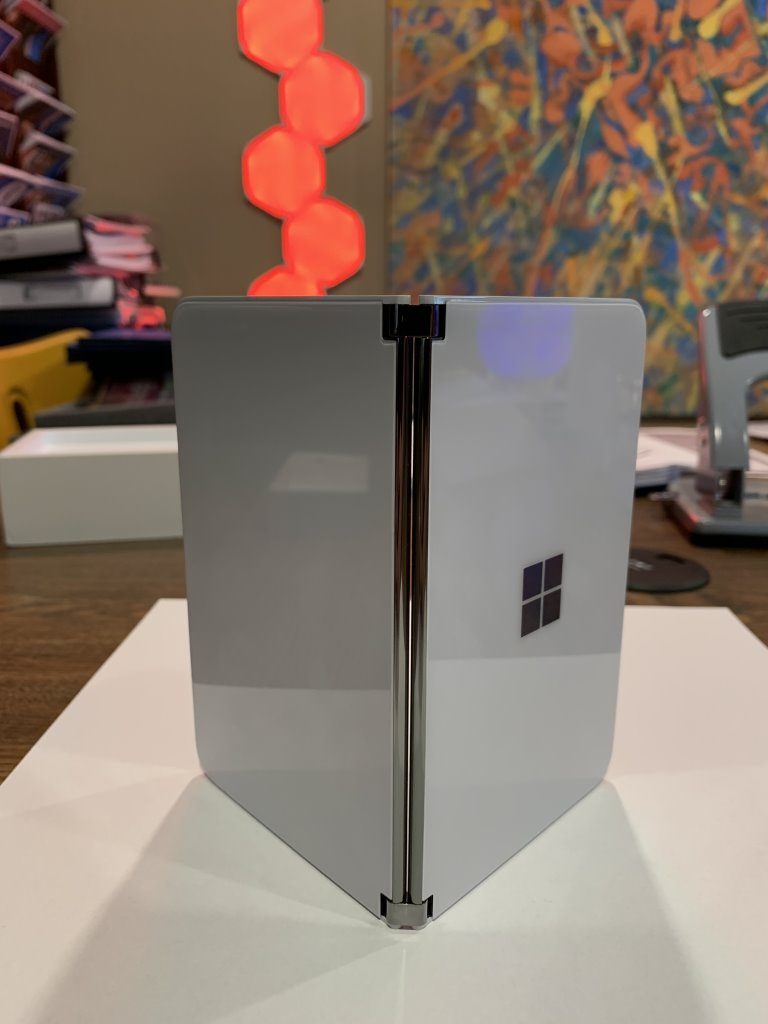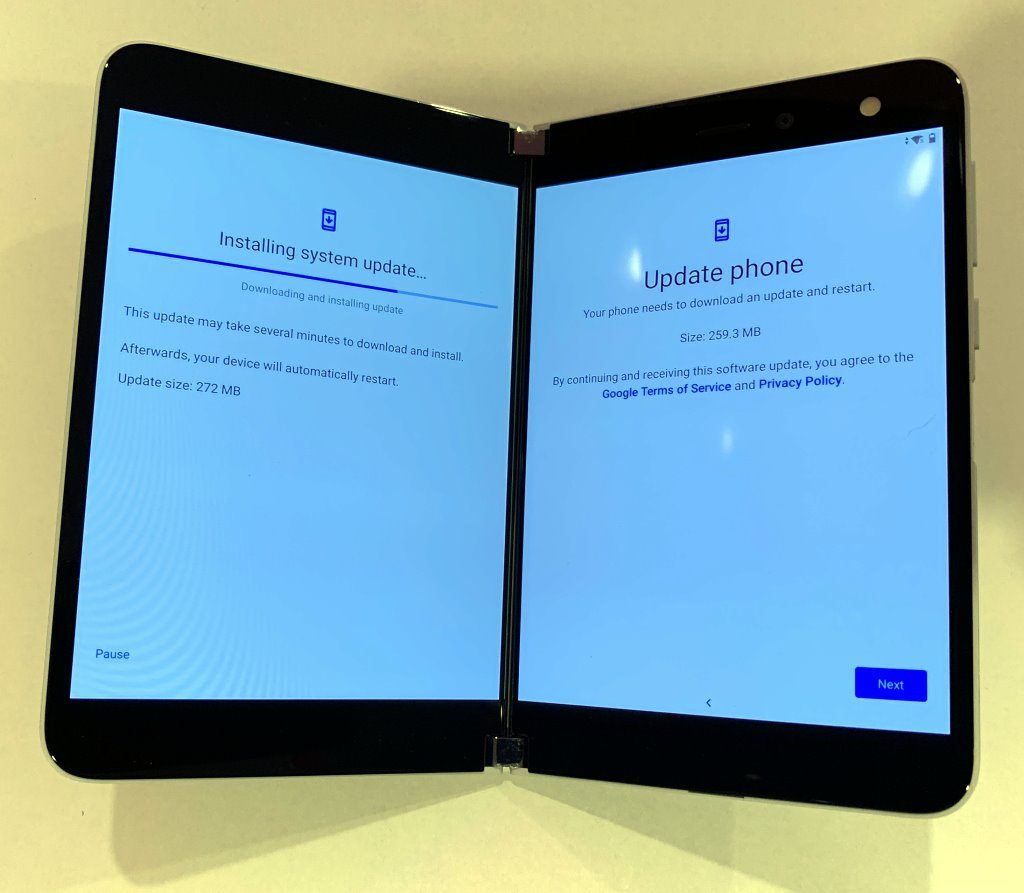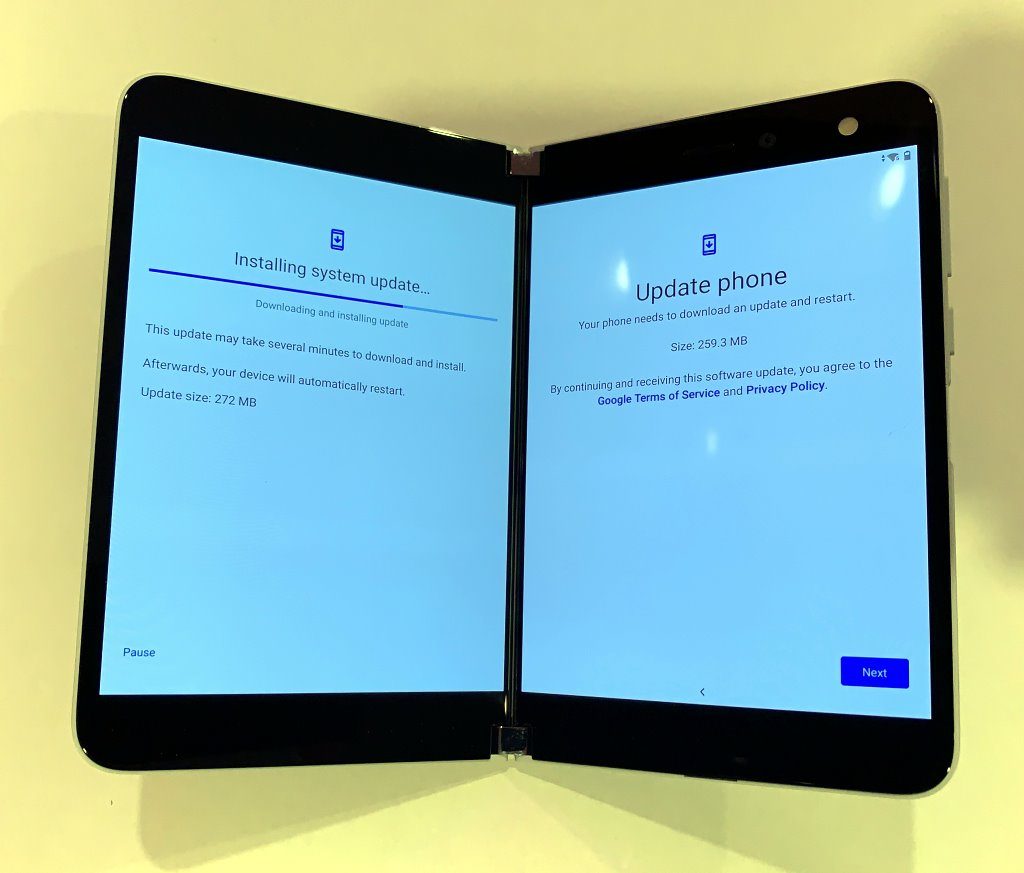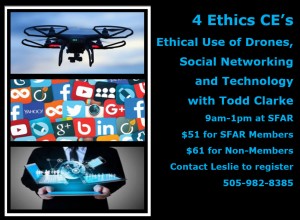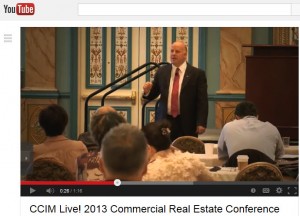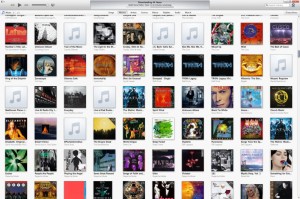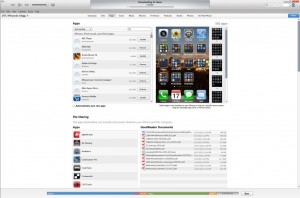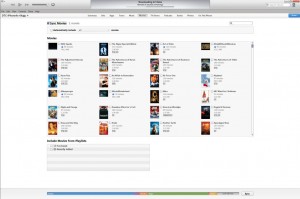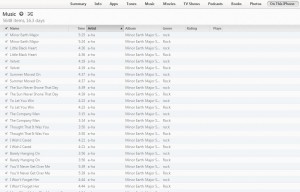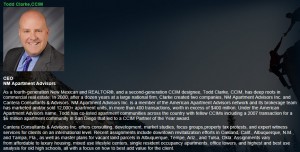Why you are running out of time to buy the last great Windows computer (a Macbook Pro 16″ 8tb w/64gb of RAM)
2021

Normally there is not great urgency with tech – you wait until your current device _____ (dies, fills up, bogs down, fill in your own ad-lib)
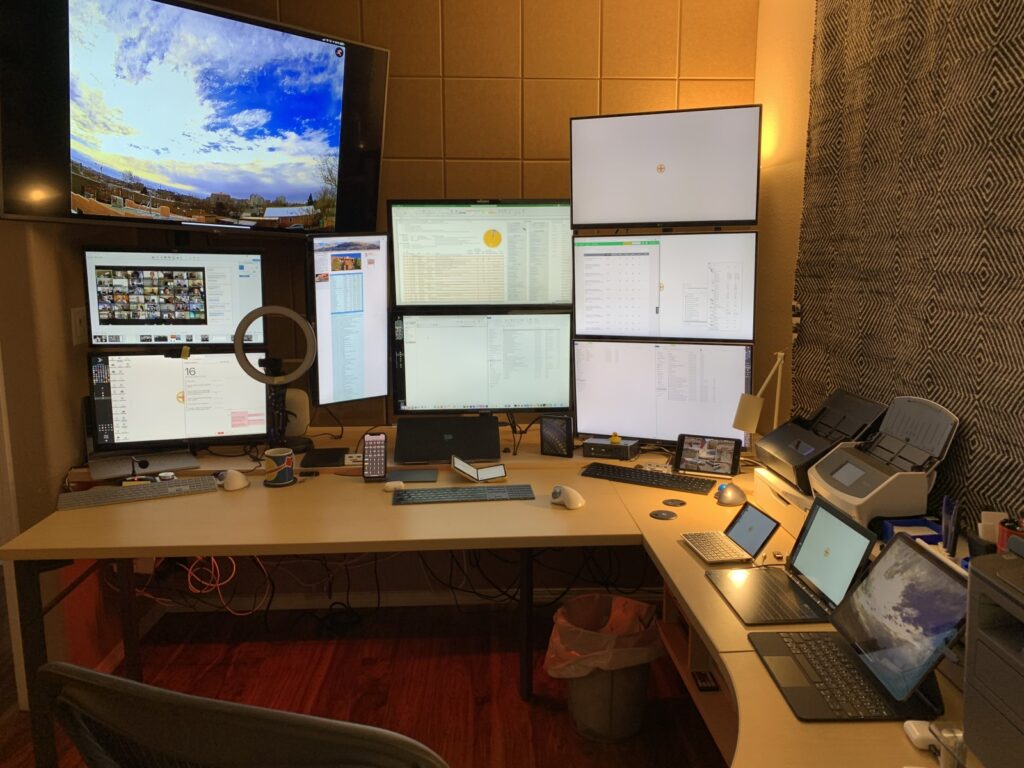
We are in a turning point for a generational change for computers – wheter you prefer desktops or laptops, you have a 30-60 day window of time to take advantage of this change.
Believe it or not, this is the last great Windows laptop.
Why the last?
Apple is moving away from Intel chips. If you are a Windows 10 user, you may have seen the headline and not given it much thought. Without a doubt, Apple makes the best engineered laptops with the most versatility. My macbook pro 16” checks all of the boxes – fast processor (8 cores) – check
– loads of memory (64 gigs) – check
– tons of storage (8 terrabytes) – check
– charges from USB C (no huge wall warts) – check
– offers an enviroment that allows me to move seamlessly from my iPhone to iPad to Windows and back and forth (inlcuding the clip board) – check
I started this journey to a new lapto for one simnple reason -I wanted a portable machine that run more than 2 monitors at the same time preferably over a USB C cable. My surface book 2 was constantly overheating and taxing itself running 3 screens and I had to cobble together a nest of adapters and cables to make it run. What encouraged me to make the leap was when Apple offered a laptop with 8 terrabytes of storage – even now, a year on, I have not been able to find a laptop that offers that much storage internally.
What I gained in moving back into a hybrid Mac OS / Windows 10 was the upgrade of using Parallells instead of Apple Bootcamp.
Primary reasons I love this machine and its ability:
- Large harddrive – first time in decades I can have access to all my data on one machine – 8 tbs covers 32 years of work, personal records, terabytes of real estate/drone photography and 3 tb of music and movies + 1 tb dedicated to my Windows 10 + data (about 400 gb). Nice transition from using a laptop which maxed out at 1 terrabyte,
- Thunderbolt 3 – 4 ports, 2 sides are on seperate I/O Busses which allows for up to 4 monitors at same time. (Some docking stations will allow more than 4).
- Fast computer processor – this machine with its Intel i9 processor runs Windows faster (while running Mac OS at the same time) than the Microsoft Surface Book 2 did.
- Merge my iOS devices (iPhones and iPads) with Windows 10 with airdrop file swap across all platforms
- You can copy/paste from windows to your mac to your ipad to your iphone just like they were all one big machine
- Allows 2 dropbox accounts and drive letters to each so in Windows it looks like they are in the same machine – I use one drobox for my work files (mostly to share large files with clients) and I have a seperate personal account that I only use to backup my large photo library. (I keep highres version of every photo in this dropbox – I move the lo-res versions into my main data directory).
- Cross OS setup – Windows 10 and Mac OS at same time – which allows for amazing flexibility – moving info from iOS devices to Mac to Windows is seamless – whethers its files, photos, or just copy/paste from clibpard.
- iTunes sync my media library better from Mac OS than Windows to my iPhones and iPads
- With Parallels essentially two computers at same time
- Parallels is a better windows than Windows
- Amazing migration feature moved my Microsoft surface book setup in one swoop into Parallels – all the serial numbers, passwords, and fiddly personal windows settings.
- Parallels toolbox has some great tools – photo resize, window manager (like windows cursor key for slamming windows to edge) and dozens more
- Master puppeteer – amazing to watch how it controls Windows
- Ability to run Windows side by side with Mac (Coherence mode) and drag and drop info from one to the other
- Run multiple versions of windows at the same time
- Legacy – I have some old Windows programs that will not work no ARM Chips or likely make it through the next upgrade so I wanted the most powerful mac on an Infel chip I could find
- Intel cross compatibly – likely last generation of Mac to allow this
- Find at https://www.apple.com/macbook-pro-16/?afid=p238|sI74p1tcc-dc_mtid_1870765e38482_pcrid_487960499943_pgrid_101595807247_&cid=aos-us-kwgo—slid—product-
- fullbackup to Apple time capsule = 8 tb takes 48 full hours to restore, but once its done its 100% of where I last left it. If you only have a 1 terrabyte, it would go much faster.
- Also highly suggest you run turbo boost- Turbo Boost Switcherhttp://tbswitcher.rugarciap.com/ as this app has helpd me keep the Mac from burning our its processor while using both Operating Systems at the same time (My belief is that one of the reasons Apple moved away from Intel processors as they were not able to keep up with faster processsors, so Intel has offered a gamer type hyper mode known as Turbo Boost. I have not needed the processor to overclock to run what I need and I have watched my Mac burn out its motherboard (on one bus). Since then I have been using Turbo boost app to disable this feature).
- Also just traded in some airline miles for an iMac version that runs my zoom meetings and classes at 5k.
- Price at configured $6,699
Data by GB
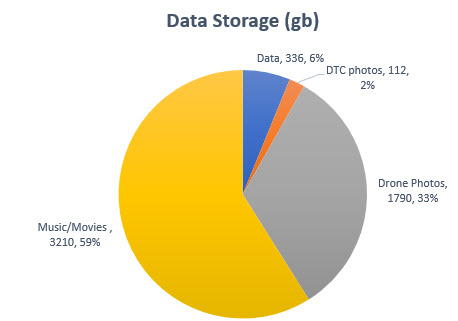
Data by Number of files
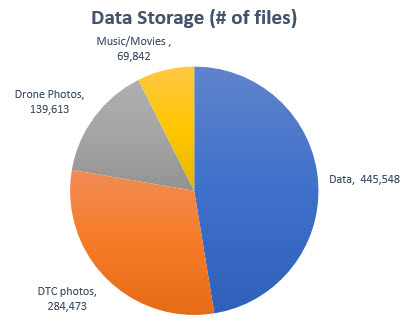
I know its pricey, but I so believe in this, that I now have three of these machines – my main machine (pictured front center on my desk setup), an identical backup machine (this was the one that burned out that Apple replaced under Applecare – took 2 weeks to turn around because it was not a stock machine). That backup laptop sits in a safe and I pull it out once a week to update the data that has changed from the main laptop to it. The third machine is the iMac which as now become my Zoom machine (I could write a whole other article on the importance of getting Zoom offer your main computer). This iMac is likely going to be the last 5k (screen resolution) Intel processecor Mac.
One final though on the cost of having an identical backup laptop. Last time your machine died – add up how much time you were out finding a laptop, installing software, moving your backup (you do keep backups right?) data to the new machine, tweaking all of the settings, adding all of the serial numbers, adding all of your logins, etc. In my case, I spend 8 to 16 hours on such a project. Take your annual income / 2080 work hours (in a year) multiply that by 8 (or 16) and that gives you the value of having an indentical backup to move too.
As a kid I was a huge NASA fan, and one of the takeaways from the space program is that concept of backups – 3-2-1. Three backups are two, two backups are one, and one backup is none. I mention this because I have previously written about a small laptop – the Lenovo Yoga C930 and my primary use for this laptop is just as a daily backup of most important work data – it is a super small laptop that I can safely carry on a trip, toss in a bag, leave in the backseat of a car, or take to a meeting where I meet need to access data, but do not want to lug around a 4lb to 8lb laptop (its smaller than in iPad and runs Windows 10).