100 Apps in 100 minutes competition
2019
Watch Todd Clarke and Todd Kuhlman, fellow CCIM instructors duke it out in trying to present the most relevant apps in our business
Changing our opinion on technology as first as technology changes
Watch Todd Clarke and Todd Kuhlman, fellow CCIM instructors duke it out in trying to present the most relevant apps in our business
Watch the video of 100 apps in 100 minutes at – https://youtu.be/Wjj3bhxHS44
October 26th, as they (Todd Clarke CCIM and Todd Kuhlman CCIM) share the latest and greatest apps in this 90 minute session in Denver at the CCIM 2013 Live conference.
You may have seen the Pebble watch when it was a Kickstarter.com project. It sure garnered a lot of attention as its initial funding goal of $100,000 was met in a couple of hours. When it was all said and done, it raised over $10,000,000.
My Pebble arrived yesterday, and I must admit that I was impressed by the packaging, the design and its ease of use.
If you haven’t been following Kickstarter, the Pebble watch talks to your iPhone and Android device.
You can choose your own watchfaces:
like this analog one:

and you can use it for as a music remote (handy when you are jogging or skiing):

It also is a caller ID for your phone (and if you have your headset on, you can answer the phone from the watch.)

I can’t wait to see what new Apps take advantage of this, and yes, for the first time since I’ve had a PalmPilot, I’m wearing a watch again.
I have been using my Variable Technologies Node for the last few months and I can tell you without a doubt, it is one of the best add on gadgets for my iPhone.
The concept is simple – provide the user with a remote hand held sensor that can have different modules that can be swapped in and out. Similar to the medical tricorder in StarTrek, the Node talks to your iPhone or Android via Bluetooth.
The main part of the Node, known as the Kore, contains the rechargeable battery, Bluetooth connection to your device, and 2 interface ports to the sensors that screw on either end (they are about the size of a fat quarter).
The Node includes apps in the iTunes store (and app for Droid)

The two modules I use the most are the Therma and the Chroma.
Therma
The Therma app has a real time recording ability to show you what you are taking the temperature on and what its temperature is.
You can see I am using it here to confirm the thermostat reading on one of our properties.

Chroma

The Chroma module has a sensor and light that read the color you point it at and turn it into RGB, HEX and standard
L.A.B. Color scales
and it shows you a visual representation of the color which is great for emailing the results.
I’ve used this app to match paint and stucco colors on our properties as it allows me to send my maintenance guys the right color for touchup painting or repairs.

Here is a large image showing the flashlight.

And if you need it, it has a programmable flashlight node.

On a final note, the folks at VariableTechnologies have developed a developer forum to encourage more of their customers to create their own applications using this unique (and amazing) device.
The following is a review of the Kindle Fire and Google (ASUS) Nexus 7 tablets a portion of which is featured in the Institute of Real Estate Mangement‘s Journal of Property Management Magazine
Comparison of Features between the two tablets:
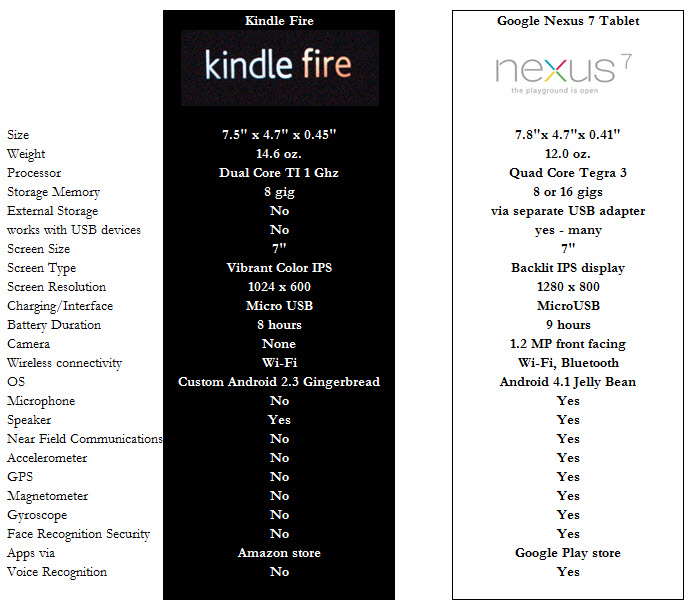 a PDF of the Gadgets Column from the JPM can be found here
a PDF of the Gadgets Column from the JPM can be found here
If you have been holding out on purchasing an iPad either due to size or price, you might consider these 7” tablets. Although the Kindle Fire and Google Nexus 7 both use the Android operating system and look virtually identical, I found my experience with them vastly different.
This summary table gives you an idea of the basic internal differences between the two:
How the two machines operate is also vastly different. The Nexus 7 is snappy, responsive and a visual delight. In comparison, the Kindle Fire is pokey, opaque and sometimes difficult to use. The Kindle Fire “home screen” looks similar to the Apple’s iTunes “cover flow”, but is much more difficult to select the right app or book than it should be.
Web Surfing
The Kindle Fire runs all of your websurfing through its “Silk servers”, which was supposed to enhance the delivery of information, but will most likely frustrate the power user of websites. Since the Kindle Fire was created to enhance the users ability to read Kindle Books and shop Amazon.com, the irony is not lost on me that navigating Amazon’s website is difficult at best. The Silk server makes assumptions that you can’t override, which keeps you from being able to order a physical book as it only displays kindle books.
Media Play
Although both devices can use NetFlix and can easily play MP3 files, the Kindle Fire has been designed to get the user into the Amazon Cloud ecosystem by playing any music you’ve uploaded on to your Amazon cloud drive, or renting/buying movies through Amazon prime.
A connected device
If you need to use the video conferencing of Skype, or anything that needs a camera, the Nexus 7 is the way to go. Ditto for mapping and GPS.
Additional devices
The Nexus 7 really shines when you attach any of a number of USB or Bluetooth devices, both of which the Kindle Fire is locked down from using. My favorite Nexus 7 peripheral is a keyboard case that plugs straight into the device with a USB to MicroUSB cable.
Really Amazon?
In addition to half dozen different Kindle hardware platforms, the Kindle software platform runs on Windows, Macintosh, Androids, iPhones, iPads, and even through you r webbrowser, which makes sense as Amazon is touting the Kindle as your “be anywhere virtual library”. What disappoints me is that Amazon has “crippled “the Android version of their app, making it difficult to navigate your book collection, eliminating any sharing options, and making for a disappointing reading environment, all of which is amazing since the Kindle Fire runs on the same platform and has these features.
Added “ahh-hahs”
The Nexus 7 has two really interesting additions to the typical Android tablet – face and voice recognition . The face recognition kicks in if you turn on the option for a security password every time you turn on the tablet. In lieu of the typical number pad PIN, it brings up the camera and ask you to hold your face up the front face camera – if it matches your mug, it logins you in, if not it reverts to asking you for your PIN. If you have used Apple’s Siri on your iPhone 4s, then using Google’s Voice recognition will be comfortable whether you are issuing commands to search the web, or dictating a short memo.
Should you wait?
By the time you are reading this article, Kindle and Apple may have announced new versions of the Kindle Fire and/or the potential iPad Mini. But so long as the Kindle Fire is locked into Silk, would whole heartedly recommend that if you need a 7” tablet, grab the Nexus 7.
Kindle Fire – $199 – http://www.amazon.com/Kindle-Fire-Amazon-Tablet/
Google Nexus 7 – $199 to $249 – http://www.google.com/nexus/#/7
Gizmodo has updated their review of the Kindle HD 8.9- http://gizmodo.com/5962540/kindle-fire-hd-89-review-good-news-and-bad-news
Goodreader – porting PDF files around
iBooks – showcasing listings/assignments/reports in PDF
Pages – similar to Microsoft Word
Numbers – similar to Microsoft Excel
Keynote – similar to Microsoft PowerPoint
Quick Office – (similar to above)
Wikipanion – research using Wikipedia.org
Discover – packages Wikipedia into a nice format
HootSuite – managing social networks
BAO (demographics)
QR Scan – reading QR Codes
Loopnet – finding listings
Photosynth – assembling cool photos in collage format – requires iPad2
Magicplan – measuring space (requires iPad2)
10bii cash (calculator)
WordPress (for updating our websites and blogs)
Dragon Dictation for taking dication
Word lense translated foreign language signs
Airport remote for viewing the departure/arrivals at any airport
FlightTrackPro for tracking flights
Square Reader for taking credit cards
and of course, my prefered book reader is Kindle.
and a review of the projector I showed can be found here
Not necessary to have, but might be interesting:
And the app we wrote for property taxes in Bernalillo County – Taxessor
And an interesting app that shows the potential of what your own app could like.
and the article I wrote on iPad apps can be found in the Journal of Property Management.
From
I have been pursuing my ideal office for decades and this arrangement is the closest I have come to a nirvana of office productivity.
What you see here includes 7000 gigabytes (7 terabytes) of storage, 9 screens, 4 computers all controlled by one keyboard and mouse sitting on an Ikea desk. http://www.ikea.com/
Additional equipment on deck includes 2 iPads, one Kindle fire, one iPhone, a Fujitsu Scansnap S510 scanner (for going paperless), a Brother PT-2430PC labeler and of course the all-important Aeron chair.
Most of the monitors are 22” to 24” Samsung’s with a 22” Samsung USB Driven monitor a Phillips Boom Boom monitor and a Mimo 7” USB driven monitor. The desktop computers are redundant setups with a physical keyboard/mouse switch and Multiplicity software that ties them together with the MacbookAir, and the MacMini.
The computers are task driven and run software during the day based on their portability. Starting left working right they include:
I have found this setup to be very efficient. The two HP desktops run jobs that take a long time – like backups or print runs, or they are used for big projects we have going – stuff that I want to leave up (like maps). The Mac mini is used mostly for coding apps for the iPhone/iPad. The MacbookAir is my main day to day machine – so its running email, contact management, quickbooks, and document management. It is configured in such a way that on a moments notice I can pull its plug and dash out to a meeting.
The glass wall you see to the left of my desk is a 8’ wide x 4’ tall white board that we write on and/or tape things to as we work through projects .
How is your office configured?
One of my favorite blogs – Lifehacker.com has a great gallery of office setups – including this mobile one or thi sone in a barn – and this 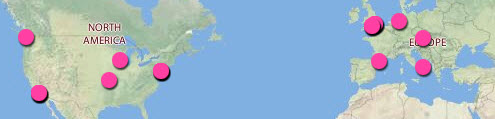 map shows where everyone is located that has made a contribution to Lifehackers Workspace show and tell.
map shows where everyone is located that has made a contribution to Lifehackers Workspace show and tell.
Just a few days after I posted this article, I came across this showcase of minimalist office setups.

Thanks to the MN/Dakotas CCIM chapter and SOIR for a fabulous turnout and a great session!
The list of must have iPad apps can be found here.
and the article I wrote on iPad apps can be found in the Journal of Property Management.
You can also always search our blog for iPad or Apps for the latest news.
and I’ve uploaded yesterday’s powerpoint here MN-CCIM-SIOR-Tech-SocialNetworkingWebinar-11102011.
If you have interest in taking our tech session a bit further and using social networking -click here to watch our Prezi.
Every other month, I report on the latest technology for the IREM associations Journal Of Property Management in their “gadgets” column.
This month’s issue provids coverage on the must have apps for your iPhone and/or your iPad.
Thanks again to the IREM staff for doing a phenomenal job on the layout!