How to earn a 207% IRR by moving towards a paperless office
2011
–Authors note – this article was published in the March/April 2008 issue of CIRE Magazine .
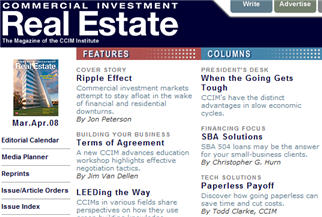
Looking for a phenomenal return on investment? Want to increase services while gaining a competitive advantage? Believe it or not, a modest investment in technology coupled with a modified work flow process could be one of the best investments you make in 2008.
The biggest gains in a paperless office can generally be found in six arenas:
– Increased turn around in document management: no more waiting for snail mail, faxes or even overnight delivery – pull together files for your clients on a moments notice
– Improvement in staff efficiency: reducing your staffs or agents time spent in fax queues, preparing snail mail, or filing documents by moving digital documents around at their own convenience
– Severing the chain to the office: a small laptop filled with you all of your documents and an always on internet connection is all your sales force needs to be productive whether they are in the home town or in the field doing business
– Reduction in storage: take a quick inventory of your office and storage units – how much are you paying to store your client’s paper? As a rough rule of thumb, an entire file cabinet will fill one 4.7 gigabyte DVD disc.
– Competitive advantage: being able to move documents at the speed of a mouse is advantage to your client that you should be promoted at every opportunity. Maintaining an always accessible backup of your client’s important documents enhances the chances of return business.
– Backups: You do have one right? I don’t mean of your harddrive – what happened if your office had a fire tomorrow – where is the backup of that file cabinet? Backing up decades of digital documents can be done in less than one half day and then moved offsite or out of state for truly effective backups.
Physical Needs/Tools:
Monitor The most important tool in a paperless office is a monitor or two that support two 8.5”x 11” documents side by side – allowing the user to work on one document while reviewing the other. If you find yourself printing a document to review it, your already one step backwards from the efficiency of a truly paperless office. Most laptops made in the last four years support two screens (laptop + monitor) or any of Samsung’s large screen monitors (21”+ at 1600×1200 or higher resolution) do a great job with supporting multiple documents on one screen. If you are a fan or follower of the Edward Tufte design philosophies, you know the higher the resolution the better.
This photo gives you an idea of my paperless office.

Laptop It goes without saying that you need a computer to make the paperless office work – but contemplate a new small laptop – one that weighs less than 3 lbs. (I currently use the Sony P and a MacbookPro (running Windows 7 95% of the time)). If your laptop is easy to carry then you are much more likely to take it with you to meetings or home, so size does matter. While you are at it, seek out a laptop with an always on Internet, also called WWAN connection – being able to fax or email a document to a client from your remote cabin location 180 miles from your favorite Kinko’s is genuinely convenient. For the ultimate in portability – consider a laptop like the any of the small netbooks made by HP, Acer, Asus or others they often weighs about two pounds, and are powerful enough to run Windows 7 and can be outfitted with hardrives up to 500 gigabytes – enough to hold a century of transactions.
A digital fax service Don’t think of a fax machine as a piece of hardware anchored in your office but rather as a client driven scanner to your digital file cabinet. Whether you use jFax, efax or another service doesn’t really matter – what does matter is dumping your fax machine in the dumpster as soon as possible – moving to an always on fax service that allows you to send and receive faxes in your email box is worth the $9.95 to $14.95 these services charge monthly. An additional fee will gain you a toll-free fax that your clients will truly love.
Scanner This is one component of your hardware that is important to be brand specific. Our office has tried dozens of all in one devices, photo scanners, and even paper scanners to end with one recommendation – any of the Fujitsu Scansnap scanners – these devices hold 30 pages, scan both sides of a page in seconds, recoge color on the fly and save to a PDF format with the press of one button.
Fujitsu has a number of models that I use including the S510 for my desktop, the S1300 for extended trips, and the S1100 for scanning contracts during the day.
Fujitsu Scansnap S510 – desktop model – very sold and scans

*Fujitsu has replaced the S510 with the S1500
Fujitsu Scansnap S1300 – portable – and powers off two USB ports

Fujitsu Scansnap S1100 – portable – weighs less than 1 lb

On another note, while fancy expensive office mopiers or multifunction scanners/printers/copiers are very high tech, you’ve just moved the inefficient waiting in line from the fax machine to the new device – far better to have a scanner on each desk as you work towards freeing your documents from their digital analog format.
If you have large format documents – add the phone number for the local architectural supply company to your speed dial as they can scan and convert building plans to a PDF format on a CDROM for a nominal fee.
Software On the software side of things, only two tools are needed – one to read/edit/manipulate documents and another to search them.
For the creation, reading, and filing of digital documents, the industry standard is Adobe Acrobat – seek out version 7 or higher and be content knowing you will most likely never use 95% of what the software has to offer. Before you consider another piece of software, fast forward twenty years and make your best guess as to what software will be able to read a 20 year old document.
Using an effective search engine tool that can read your documents like the one included in Windows 7, or the free Google desktop search will assist users who are organizationally impaired.
Legal Considerations This year celebrated the 25th anniversary of the personal computer and the 7th anniversary since President Clinton signed the and yet most businesses still lurch around with a file cabinet on their back with the incorrect impression that they are required to keep documents in a paper format. Check with your local Real Estate Commission and if you are met with resistence, remind them of President Clinton’s bill known as the Electronic Signatures in Global and National Commerce Act and is known as “E-SIGN”. This Act requires governments to support the move to digital documents.
The Return And where did that fantastic IRR calculation come from?
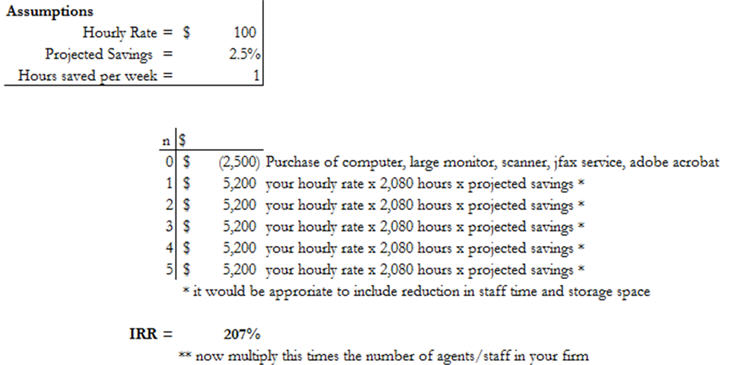
The Process Facing the overwhelming number of files and documents to scan, many professionals resist the conversion to digital paper hoping for an easier solution, or a new year’s resolution to start afresh.
While technology is a necessary component for the paperless office, equally important is the adoption of a process to integrate digital documents in your workflow. These steps include implementing a policy for when documents are scanned, physically scanning documents, organizing documents for storage, developing a backup system for digital documents and implementing a process to allow you or your clients to retrieve documents easily.
When to Scan While some firms scan documents the moment they physically enter their space, other firms wait until the document is put into “action” or are going to be transmitted to other parties. Before you start scanning documents consider what process works best with your current workflow. At NM Apartment Advisors, our agents scan documents upon receipt, allowing them to carry all of their files in a two pound notebook, 24/7/365.
Who Scans Ownership of files can often be equated with the person who is responsible for scanning files – we have discovered that if it is your file and your client, you are much more likely to spend the time making sure all pages are scanned, and naming the file in a conventional format that allows for an a quick easy scan any file folder to find the correct document. Our naming convention includes everything anyone would need to decipher what is in the file without having to read it – this includes property name, city, client’s name, type of document, status, version and date. So a purchase agreement signed by the seller on a property located at 6101 Sequoia NW might be named something like [ your data directory\listings\6101SequoiaNWABQ\PurchaseAgreement-BuyerAllied-SignedbySeller-12182007.pdf ] .
How to organize storage As the file is named, it must also be stored in a process that matches your office setup – so in our office, all agent’s have a data directory and nested inside of that they have organized their files in the most accessed to least accessed system – so their top directories are active listings and client’s, while their bottom directories are archived deals, closing, and client files.
Let’s assume you have a central DATA or MY DOCUMENTS directory – the folders inside of it might be nested like so:
Directory Name Used for Logic
0-Day2Day\ Email, Outlook, Palm files, Quickbooks These files are being accessed hourly
1-Listings\ Current properties – could be further disaggregated by type (land, multifamily, office, etc.) These files are being accessed daily/weekly
2-Clients\ Use a naming convention that matches your customer relationship manager AND you may have multiple clients in this directory (i.e. USAA_ TX_deal, USAA_NM_deal, etc.) These files are being accessed daily/weekly
3-Personal\ Store your resume, letters to friends, all those bad internet jokes, etc. here These files are being accessed weekly/monthly
4-Family\ This is where you store the cute pictures of your kids, your vacation plans, family budgets, etc. These files are being accessed monthly/quarterly
5-ArchivedListings\ Once a deal is closed this is where it goes until you get a chance to sell it again These files are being accessed quarterly/annually
6-ArchivedClients\ Once a customer completes a transaction on a property this is where it goes until you get a chance to sell it again These files are being accessed quarterly/annually
7-ArchivedPersonal\ Past resumes, former jobs, etc. are moved here These files are being accessed quarterly/annually
8-ArchivedFamily\ Past vacations, old photos, previous school years homework, etc. are moved here These files are being accessed quarterly/annually
9-Misc\ Anything you’ve scanned that you may not want to keep These files are being accessed monthly/quarterly
By labeling your directories names with a beginning number, you can match directories (1 & 5 are deals, 2 & 6 are clients, etc.) AND you can tap the number on the keyboard as a shortcut to moving to that directory.
Finally, in Windows XP or Vista – the user can right click on any given data directory and SEND TO – COMPRESSED FILE to create one .zip file that can be sent to co-workers, clients, the qualifying broker, etc.
Backups By organizing your data based on frequency of use, you’ve the backup process even easier. Daily information can be backed up in a few minutes using an inexpensive 4, 8, or 12 gigabyte USB drive. Weekly backups can be burned to DVD discs which hold 4.7 gigabytes in a matter of an hour or so, while monthly backups can be performed on all of the data to Blu-Ray discs which hold 25 to 50 gigabytes and take four hours or so to backup.
As a temporary backup, external data drives varying in capacity from 160 gigabytes to 2 terabytes can be purchased and connected inexpensively through the USB 2.0 or Firewire ports. Keep in mind that these drives have a limited lifespan and are subject to the same issues of safety and security that your laptop or desktop is – so they should only be used to move data from machine to machine or as a temporary backup lacking anything else.
Automated network backup systems work well, but require the user to be connected to the office network and physically limit your backups to one location – so use these only for interim backups.
Avoid at all costs medium or devices that are specialized in nature or that can be easily altered by the physical environment – this includes tape drives, Boolean drives, or any of the various drive cartridges. If you need to access that data on that medium in 10 years and that company is out of business will you be trolling on eBay for a 10 year old piece of technology to restore your old data?
Web based back ups, while convenient, bring into question who owns your data, who has access to your data, and what happens to your data if the backup company becomes victim of the next dot bomb era.
Depending on the amount of data that must be stored, the best final backup medium is CD-R, DVD-R or Blu-Ray. If kept in a nice scratch proof CD folio in a dark location, like a bank safe deposit box, these discs can be readily read on future format drives decades from now.
Years from now, you will be ecstatic you made monthly backups as files often become infected or corrupted, and being able to go back one month or many months prior to that backup and find a clean file is invaluable.
Client Access Whether you develop your own, pay a subscription based service or use any of the many title company services, there are an abundance of web based tools that allow you to create a virtual closing room to upload your files. This provides your client’s 24/7/365 access to the status of their transaction as well as all of the relevant files.
Envision the day when you leave the office, desk clear of all paper and clutter, all of your information secure in your two pound laptop, improving your efficiency, and offering a competitive advantage to your clients, and of course, how many places can you achieve a 207% IRR.
** If you find topics like this valuable, the consider attending the CCIM’s Ward Center for Real Estate Studies – Technology and Social Networking course http://www.ccim.com/education/course/TSN/TSN0001 . This Chicago based course is an all day course scheduled for April 5th, 2011.